In CSS, class overriding allows developers and designers to control web page styles. Find out how it works and how to use it for adding custom styles.
CSS (Cascading Style Sheets) is a language used to style documents written in markup languages, such as HTML, XHTML, or SVG. It defines styles for web pages and describes how elements should be displayed on the screen.
With CSS, you can set colors, font styles, spacing, and other visual aspects of a web page, adjusting layout and display variants for different screen sizes.
By separating HTML-based structure and content from the presentation layer, web designers can create visually appealing and responsive websites with a consistent user experience across devices and browsers.
Sometimes, though, an HTML element cannot be easily modified. It can be due to several reasons, some of which relate to CSS properties inheritance.
What is inheritance in CSS?
Inheritance is the mechanism of reusing base class code in a subclass. It helps keep code concise by referencing already defined values instead of defining them anew. In CSS code, inheritance determines how certain properties and styles are passed down from parent to child elements in the HTML document’s structure.
Inheritance works by default for some CSS properties, but many are not inherited automatically. Properties falling into the first category include azimuth, font-style, font-weight, font-family, line-height, letter, word, and border spacing, and more.
Those in the second category include background color, min/max-height, border-style, bottom, background, and many others. You can check the full list HERE.
Creating a consistent styling pattern for non-inherited properties across multiple elements requires manually applying those styles to each element individually. Fortunately, it can be facilitated by using classes or other selectors to target specific elements and set their styles.
For example, let’s say you want to apply a specific width and background-color to multiple <div> elements:
/* Apply styles to specific div elements */
.custom-div {
width: 200px;
background-color: #f0f0f0;
}<div class="custom-div">Element 1</div>
<div class="custom-div">Element 2</div>
<div class="custom-div">Element 3</div>In this example, you create a class called .custom-div and apply it to each <div> element where you want to enforce specific styles. This approach allows you to achieve consistent styling for non-inherited properties across those elements.
Overriding CSS style
Inheritance makes things easier. However, it can cause difficulties when developers want to style child elements differently from their parents.
For example, if the font color is inherited, child elements will have the same color as their parent. But suppose you want to make it different. You need to override one CSS style with another one with a higher specificity.
p {
color: blue; /* Parent element sets font color */
}
p span {
color: red; /* Child element inherits parent's color but is overridden */
}This operation is known as CSS override or overriding CSS style. It consists in modifying or replacing existing CSS rules or styles with new ones to change the appearance or behavior of HTML elements on a web page. This is typically done to achieve customization or responsiveness or to address specific design requirements.
How does cascading order work in CSS?
Style overrides are also necessary when a conflict occurs between two different styles applied to the same element for reasons unrelated to inheritance.
In this case, CSS uses a cascading order of style sheets ranked by priority:
- browser defaults,
- external style sheets (imported or linked style sheets),
- internal style sheets (embedded style sheets),
- inline styles.
In other words, when two styles come into conflict, the winner is the one with the higher priority (is lower on the list above).
How to override CSS style?
So, how to apply CSS overrides? It can be done in several ways.
Increasing specificity
CSS rules with higher specificity take precedence over rules with lower specificity. You can leverage selector specificity by using more specific selectors or adding more selector components (types, CSS classes, ID, pseudo-classes, etc.). For example, an ID selector (#element-id) is more specific than a class selector (.element-class), and inline styles have the highest specificity. Here’s an example of how you can increase specificity by adding more selector components to your rule.
/* Original selector */
.element-class {
color: blue;
}
/* More specific selector - overrides the original rule */
.parent-element .element-class {
color: red;
}In this example, the second rule has a higher specificity because it includes both the class selector (.element-class) and a parent element selector (.parent-element).
Inline styling
Inline styling allows you to apply styles directly to individual HTML elements within their HTML tags. Inline styles have the highest specificity and will override any external or internal style sheets. The style attribute contains one or more CSS property-value pairs enclosed in double quotes (“). Each property-value pair should be separated by a semicolon (;).
<element style="property1: value1; property2: value2; ...">
Content
</element>Here’s a small example of inline CSS styling. Let’s say you have the following CSS styles defined in your stylesheet:
.element-class {
color: blue;
background-color: yellow;
}You can override these styles for a specific element using this inline style code:
<div class="element-class" style="color: red; font-size: 16px;">
This text is red with a font size of 16px.
</div>In this example, the color property is overridden with the value red, and a new property, font-size, is added to the element.
Inline styles have the highest precedence and will always override conflicting styles from external style sheets or internal styles. This is because inline styles are applied directly to the HTML element and have higher priority than all other styles.
Inline CSS styles are particularly useful when you need to make quick and specific changes to individual elements without modifying the overall stylesheet. It’s commonly used for applying dynamic styles based on user interactions, customizing the appearance of specific elements, and fixing styling issues or overrides that cannot be achieved through external CSS styles.
Order of styles
Increasing specificity as a means to override CSS style meets its limit when conflicting rules are on par. In such a case, the order decides. As has already been mentioned, when multiple CSS rules apply, the cascading order governs the precedence. Rules defined later in the style sheet or closer to the element in the HTML document will override earlier rules with the same specificity. Here’s how it looks in CSS code:
/* Earlier rule */
.element-class {
color: blue;
}
/* Later rule - overrides earlier rule */
.element-class {
color: red;
}!Important attribute
A common way of CSS overriding is the !important declaration. As the name suggests, enhancing styling with the !important keyword causes it to override all other rules, regardless of specificity or the order of declaration. The attribute is added directly to a CSS property within a style rule at the end of the styling instruction line, like in the example below.
.element-class {
color: blue !important;
}!important is a handy rule, but developers tend to overuse it. It’s a good practice to apply the attribute only when necessary since getting too “!important-happy” may lead to site-wide issues and make CSS harder to maintain
Essentially, the !important instruction is reserved for situations where you need to ensure a particular style always applies, such as when working with third-party libraries or when dealing with styles that cannot be changed through normal means.
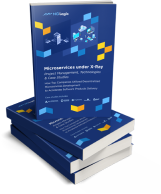
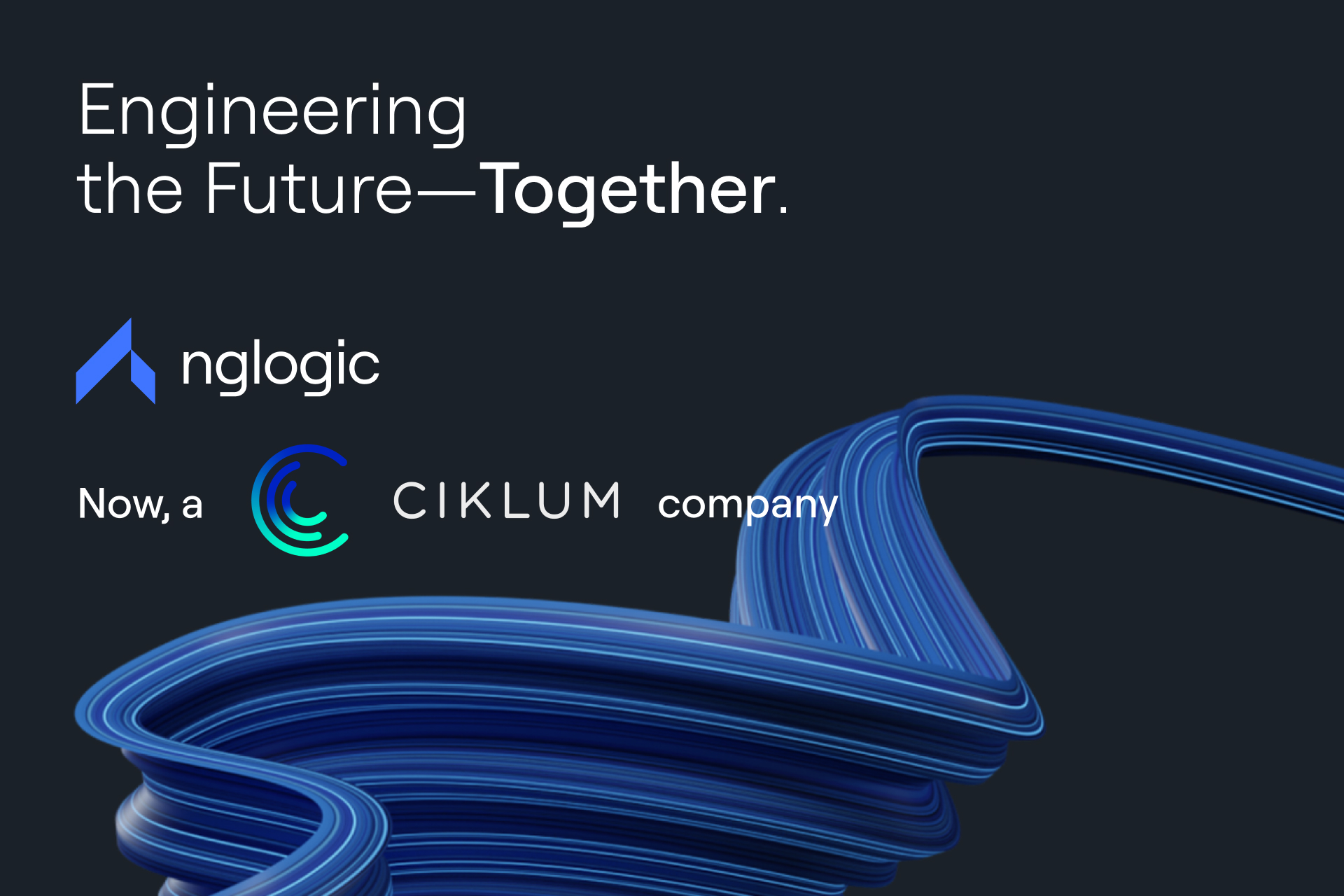





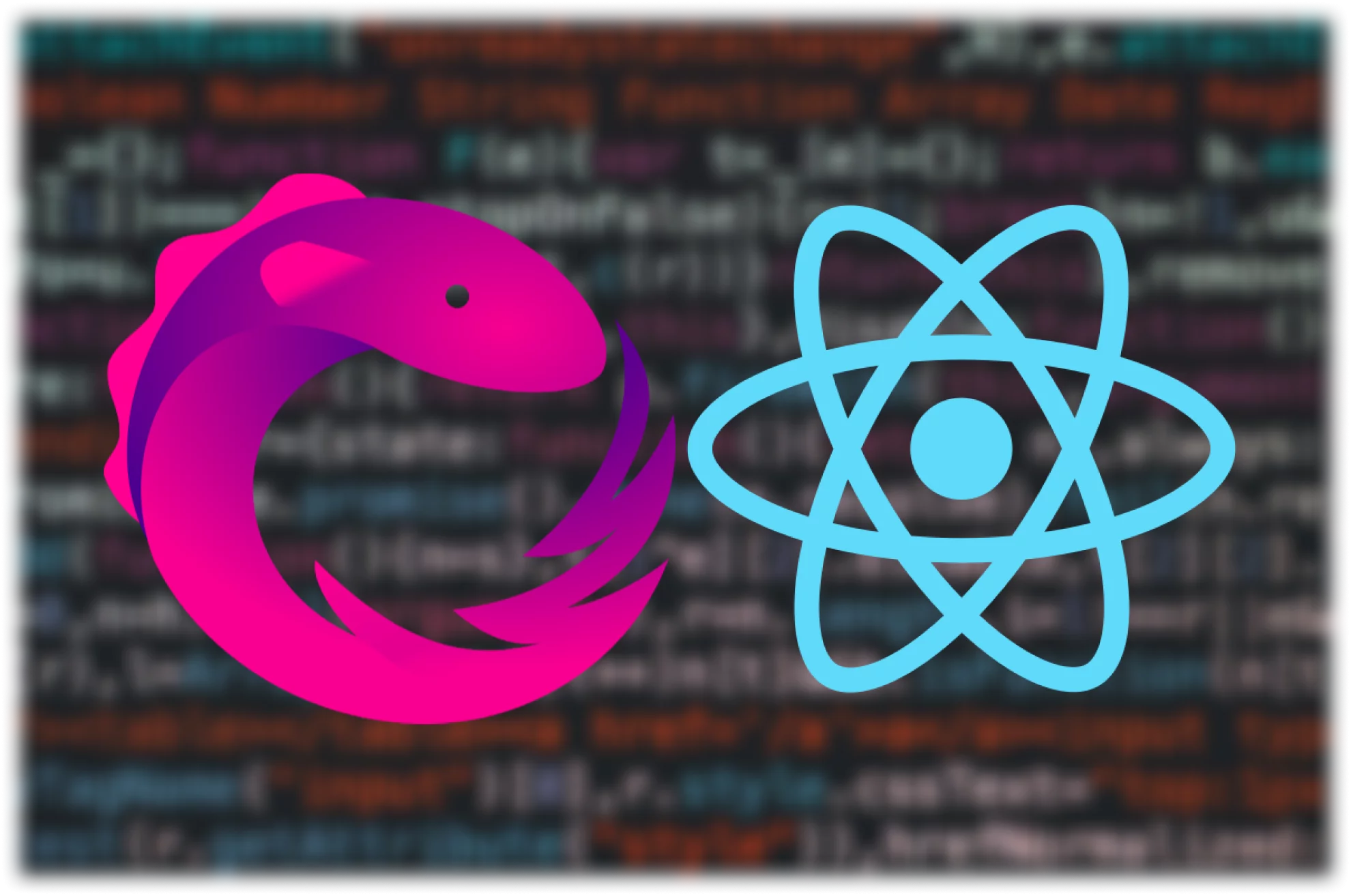
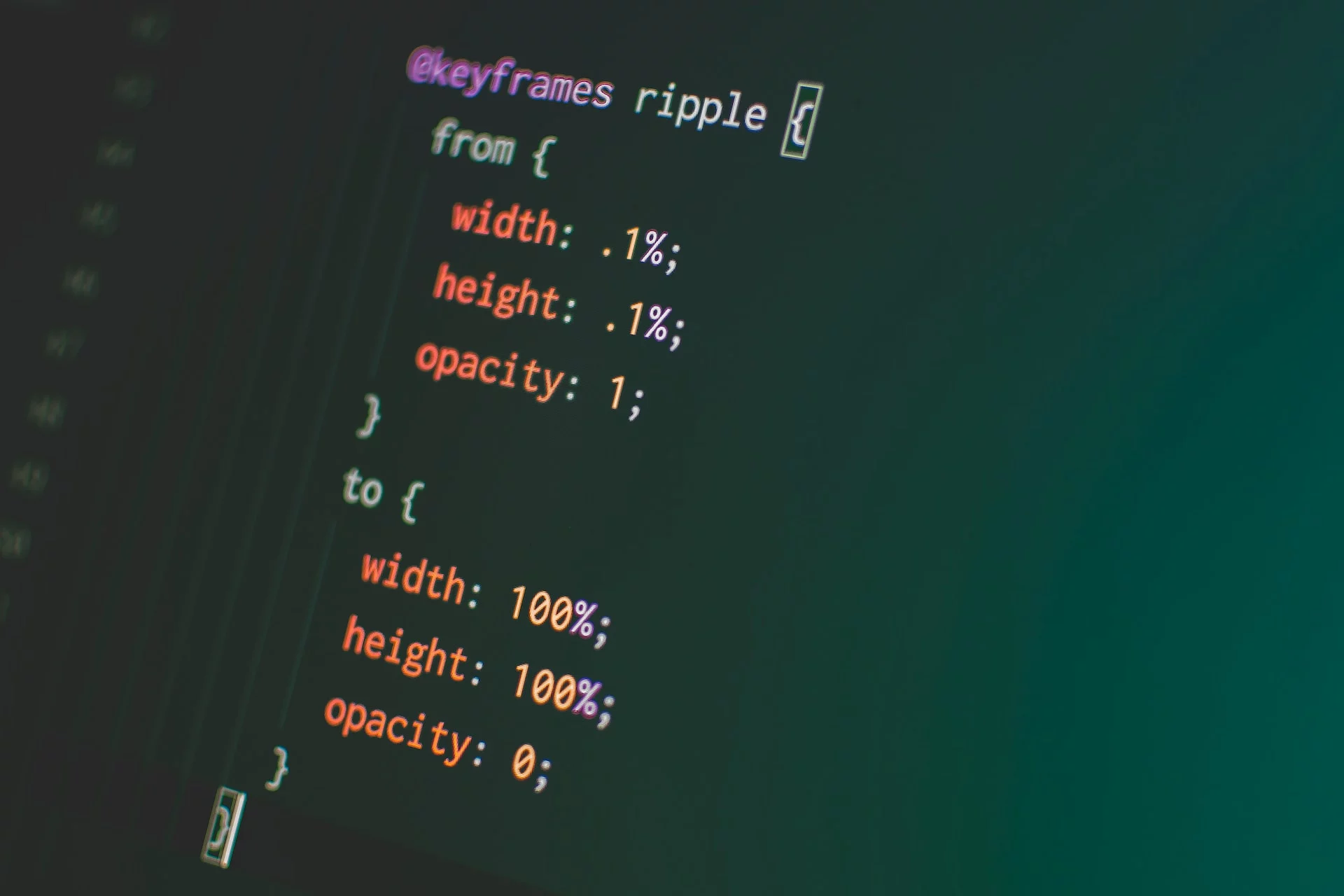
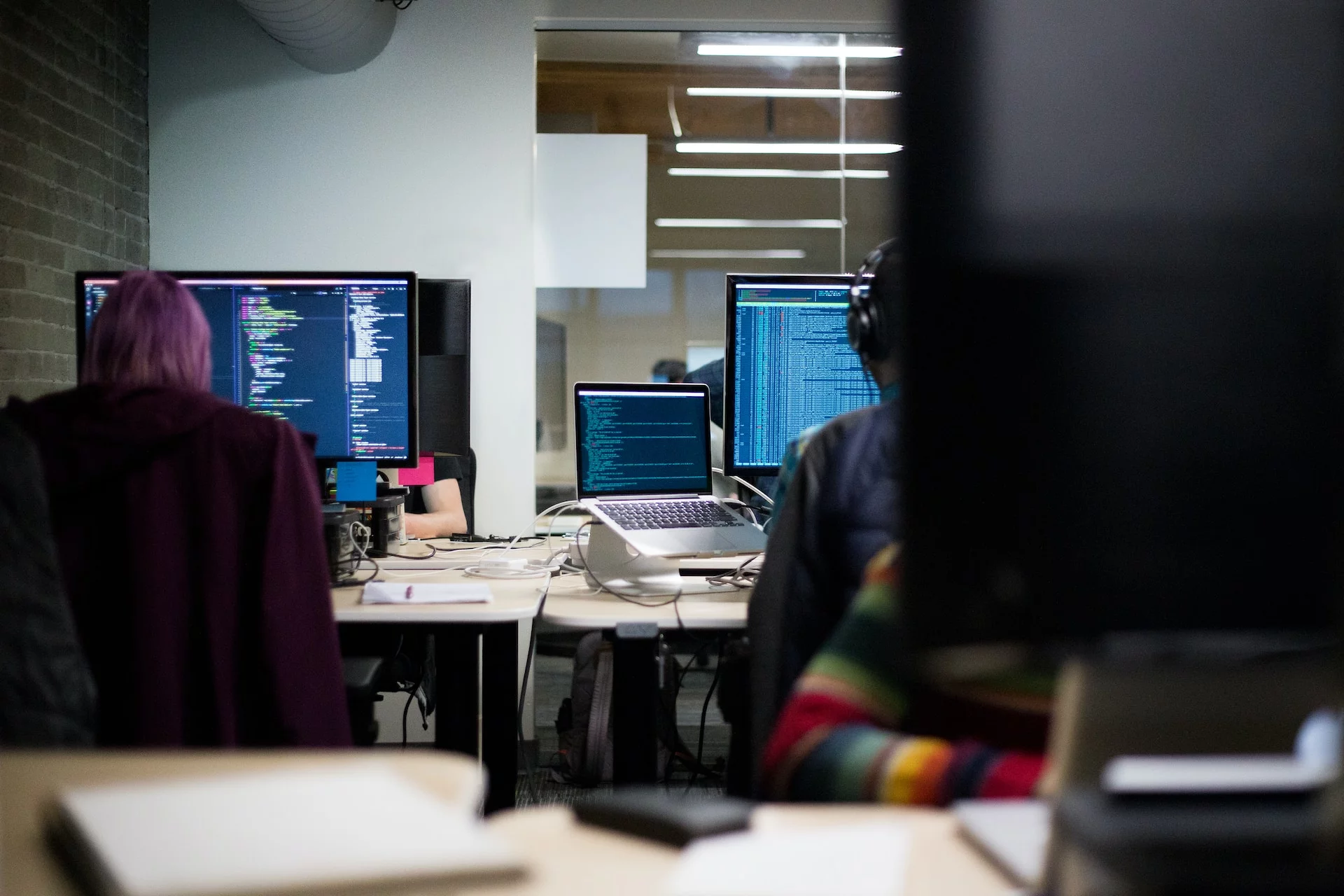



 +1 (888)
413 3806
+1 (888)
413 3806